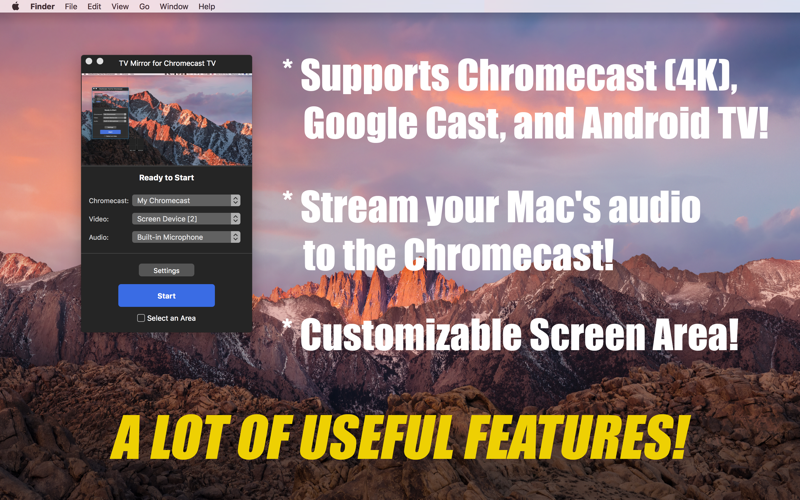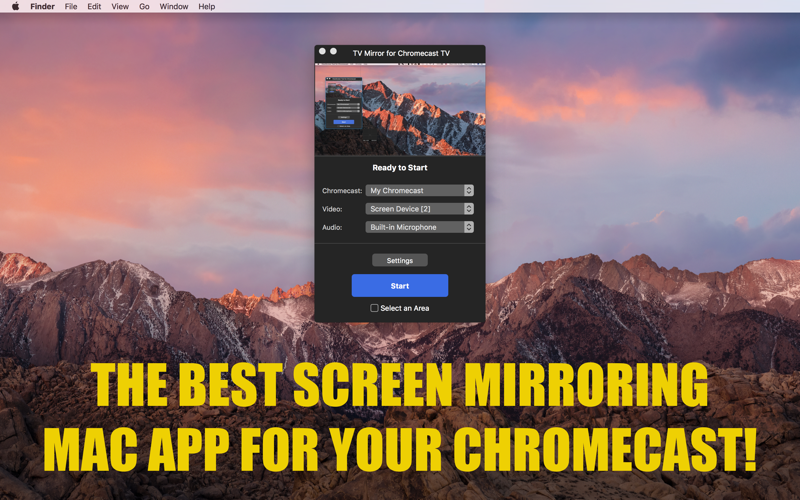
TV Mirror for Chromecast TV app for iPhone and iPad
Developer: Zhao josion
First release : 05 Jun 2018
App size: 4.79 Mb
*** Supports Chromecast (Ultra 4K), Android TV, and various Google Cast-enabled devices (e.g., Sony TV, Philips TV, Toshiba TV, Sharp TV)! ***
TV Mirror App allows you to wirelessly mirror your Macs Screen to Chromecast, Android TV, and Google Cast-enabled devices! Just select your device from the list and click the "Start Mirroring" button. Your Macs screen will then start mirroring to your Chromecast device or TV. No other configuration is needed – meaning no hassle! Its great for watching movies, viewing photos, making presentations, and much more!
[Features]
• Supports a lot of Devices/TVs:
- Chromecast (1st gen, 2nd gen, Ultra 4K)
- Android TVs (VIZIO, Sony, Philips, Toshiba, Sharp, etc.)
- Smart TVs with Chromecast built-in (VIZIO, Sony, Philips, Toshiba, Sharp, Polaroid, Skyworth, etc.)
Check here for details: https://www.google.com/chromecast/built-in/tv/
- Google Cast-enabled devices (Nvidia Shield, etc.)
- TV boxes with Chromecast built-in (Nexus Player, etc.)
- Chromecast Audio
- Wireless speakers with Chromecast built-in (Sony, B&O PLAY, VIZIO, etc.)
• Mirror your Primary or Secondary screen in high quality.
• Stream your Macs audio to the Chromecast, or listen to the audio on your Mac.
• **EXCLUSIVE** Mirror your desktop in full screen, or a selected area/window on your desktop.
• **EXCLUSIVE** Customize the color of your video using controls for Saturation, Contrast, Brightness, Gamma, Graytone. No need for your TVs remote!
• **EXCLUSIVE** Add a watermark to your video; perfect for making presentations on your TV.
• Provides preview window.
[How to Use]
• Please make sure both your Mac and your Chromecast Devices/TVs are connected to the same computer network (router). Then turn on your Chromecast and launch this app. The app will search for your Chromecast; after it finds the Chromecast, select it from the list and click the "Start Mirroring" button. After a few seconds, youll see your Macs screen mirrored to the Chromecast devices/TVs.
• To mirror a selected area/window of your desktop, please check the "Select an Area" option before starting.
• To "mirror" audio to your Chromecast, please follow this guide:
http://www.1macapp.com/mirror/
[Settings]
• Chromecast: Select your Chromecast device or TV.
• Video: Select which screen you want to mirror on Chromecast.
• Audio: Select which audio device you want to play on your Chromecast. Please install "Soundflower" and select "Soundflower (2ch)" from the list if you want to "mirror" your Macs audio on your Chromecast.
• Video Effects: Adjust the Saturation, Contrast, Brightness and Gamma of your output video on Chromecast.
• Graytone Mode: Activates the GrayTone mode on Chromecast.
• Watermark: Adds a watermark to the output video on the Chromecast.
[Help]
• You will experience a latency (delay) on your Chromecast screen during mirroring; its usually no longer than 8 seconds. However, the video and audio will be nicely synchronized, so watching a movie is no problem.
• A high-speed WiFi router (such as 802.11ac and 802.11n) is recommended.
• If the app fails to work, please try to restart your router, Mac and Chromecast device/TV.
• For other problems, please contact us directly.
Thank you!
NOTICE: This Mac application is developed, owned and maintained by a third-party application that has no affiliation with or endorsement from Google Inc. "Chromecast", "Google Cast", and "Android TV" are registered trademarks of Google Inc.